Sometime we might want to burn some CD or DVD disk ,but we dont have any bank CD or DVD left we might have some CD/DVD disk music,games ,software and etc. which is we want to save to HDD. for later use.
Firstly, we have to learn that directly copy files of them to HDD. might have some problem like cannot open due to "copy only name of them " or create short cut only
What I want to tell is that all of them is differnt from normal file like a file of MS office like Word,Excel ,PPT, or PDF for instances
so ,how to do ?
we need some software to help our job done and they are called "Virtual drive or Virtual disk"
Like freetool name DAEMON Tools Lite could be the best free tool for anyone who is looking for helping tool easy ,but effectively to create virtual drives on your computer (Virtual Drive).The reason is we no need to insert our CD/DVD disk into the CD/DVD reader drive ,but will read from our Image File from the HDD.
Normally ,The common paid software like "Nero" has ability to do this job as well ,however for the trial version or come with addition gift of buying hardware like CD/DVD drive wont have ability to do so.
Dont get confuse ,but let go a step by step.
First ,we would have used "Nero" to burn Image file and save on HDD. in any folder and disk drive
2nd we use DAEMON Tools Lite to mount Image file
scenario: I have bought a copy right typing tutor CD disk which need to read from CD drive every time to use it.By this way I feel like too complicate and may cause CD drive reader out of order faster from too much working.
Link to download http://download.cnet.com/Daemon-Tools-Lite/3000-2646_4-10778842.html?tag=mncol
1 From the desktop click to open "Nero Burning " as picture shown below ,looking for CD Copy menu (Don't forget to insert the original disk which we want to burn as Image File into CD/DVD drive )

2 Next ,Select the "destination Drive" as Image Recorder and then click "Copy" Command on the lower right Conner.
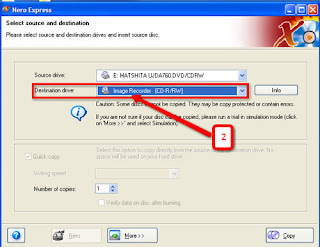
3 Then ,specify the folder where we want to save image file to could be any drive like c: or d: / we have to name our image file relate to ... or as our desire or we can use default name "image" as well.when ready ,then click "save " to begin the burning process .
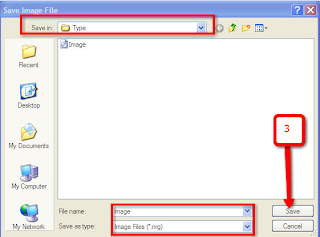
Now ,we have already created "Image" file kept in our HDD. / Then the next will be a step of install DAEMON Tools Lite and how to mount image drive by using daemon tool.
Note: Image file could be the window7 or windows8 image file which is we can download from microsoft website
1 After download "DAEMON Tools" just click to open up as picture shown below /select English language and then click OK to continue
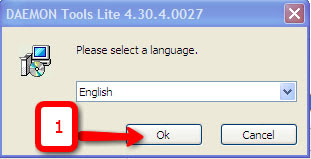
2 show welcome to program install screen ,just click next
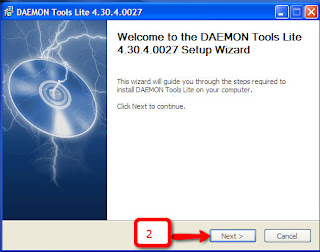
3 Click I Agree to accept the EULA
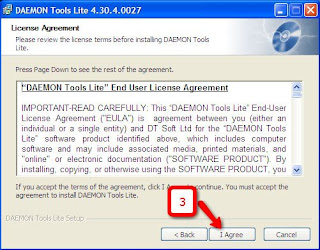
4 The message box will pop up say"we need to reboot our computer before proceed to the next step" Let's click OK. to reboot the machine.
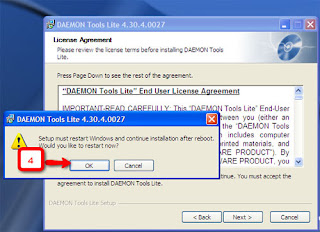
5After rerboot will continue to the step of "Setup Wizard" just click "Next" to proceed and wait until the process done completely.
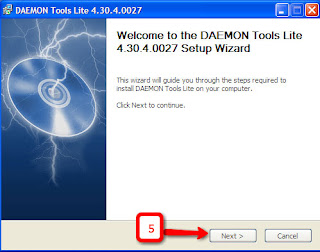
6 Take a look as a small icon on the lower right task bar as shown image below /Mouse over the icon and then right click to bring up the command bar as below / Then click to select DEAMON Tools Panel
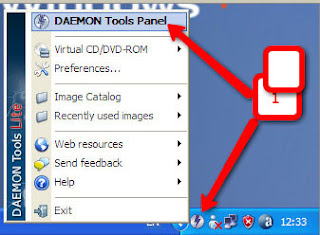
7 This step just click on the command of " Mount'nDrive Meneger"
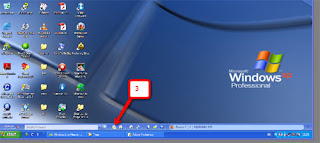
8 Next step,will be a window of "Adding the image File" just click the icon of small disk
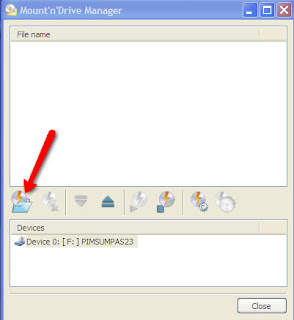
9 Next ,Looking for our image file which is we have created in the fist step /just select the file name and click "Open"
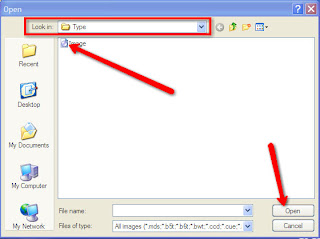
10 show a list of mount image file /Let's click icon Mount
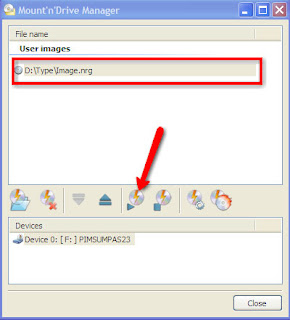
11 Go to "My computer" We will see more disk drive that we have just made up /From now we can open and use the image file as if we have read from normal CD/DVD drive.
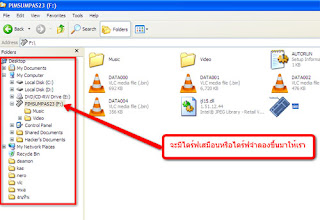

ไม่มีความคิดเห็น:
แสดงความคิดเห็น